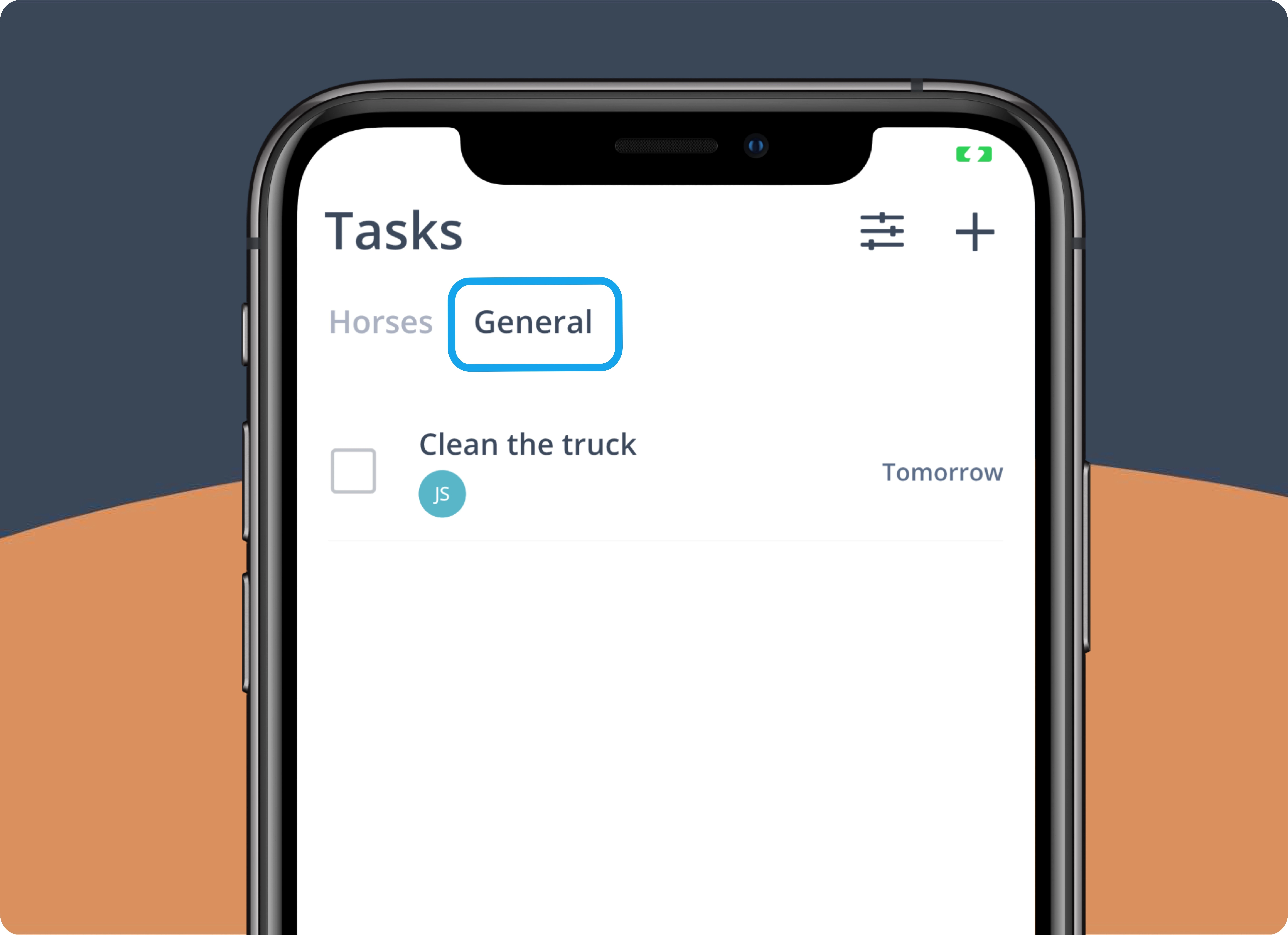What you learn:
- How to add tasks for your horses
- How to create your own task types
- How to change the order of the task list
- How to see only the tasks that interest you
- How to change the order of the horse list
- How to see the plan for the whole week
- How to create general tasks
Add tasks for your horses
There are two ways to add tasks:
1. Add a task for several horses at once
Use the plus in the upper right corner. Here you can create a task for several horses and set specific information like time or order.
2. Add several tasks for one horse
Use the plus symbol to the right of the horse name. This way you can quickly add several tasks for one horse.
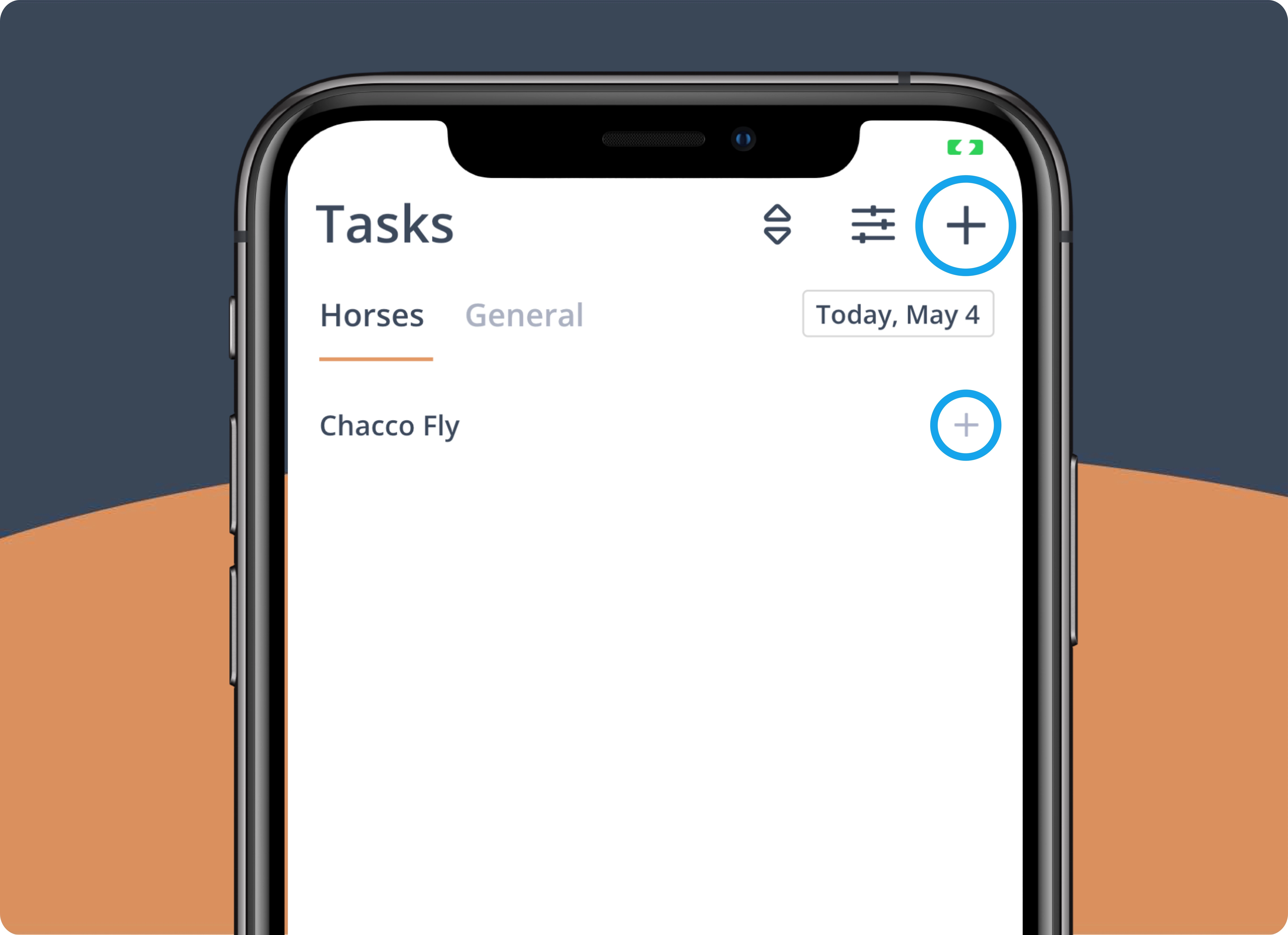
Create individual task types in the horse management app
To make it easier for you, we have already created some typical task types (e.g. RID = Riding).
If you want to create your own task types, follow the steps below:
- Click on the plus symbol to create a new task
- Click on the field "Task"
- Click on the button "Create task" to add your own task types
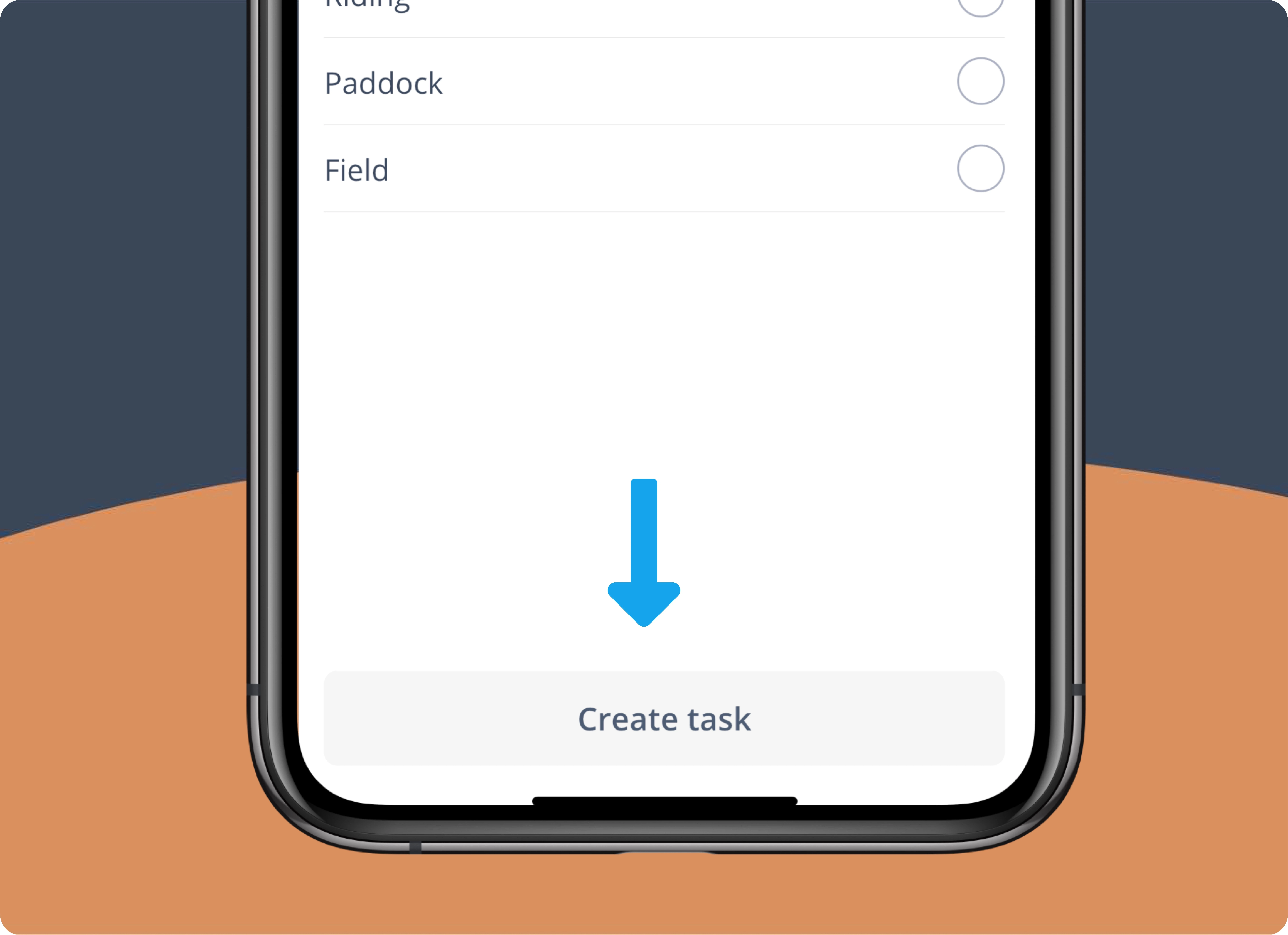
Change the order of the task list
You can change the order of the tasks yourself so that tasks that you carry out very regularly appear at the top of your task list.
To do this, go to the navigation point "More", click on "Settings" than on "Tasks".
Here you can drag and drop the tasks into the desired order.
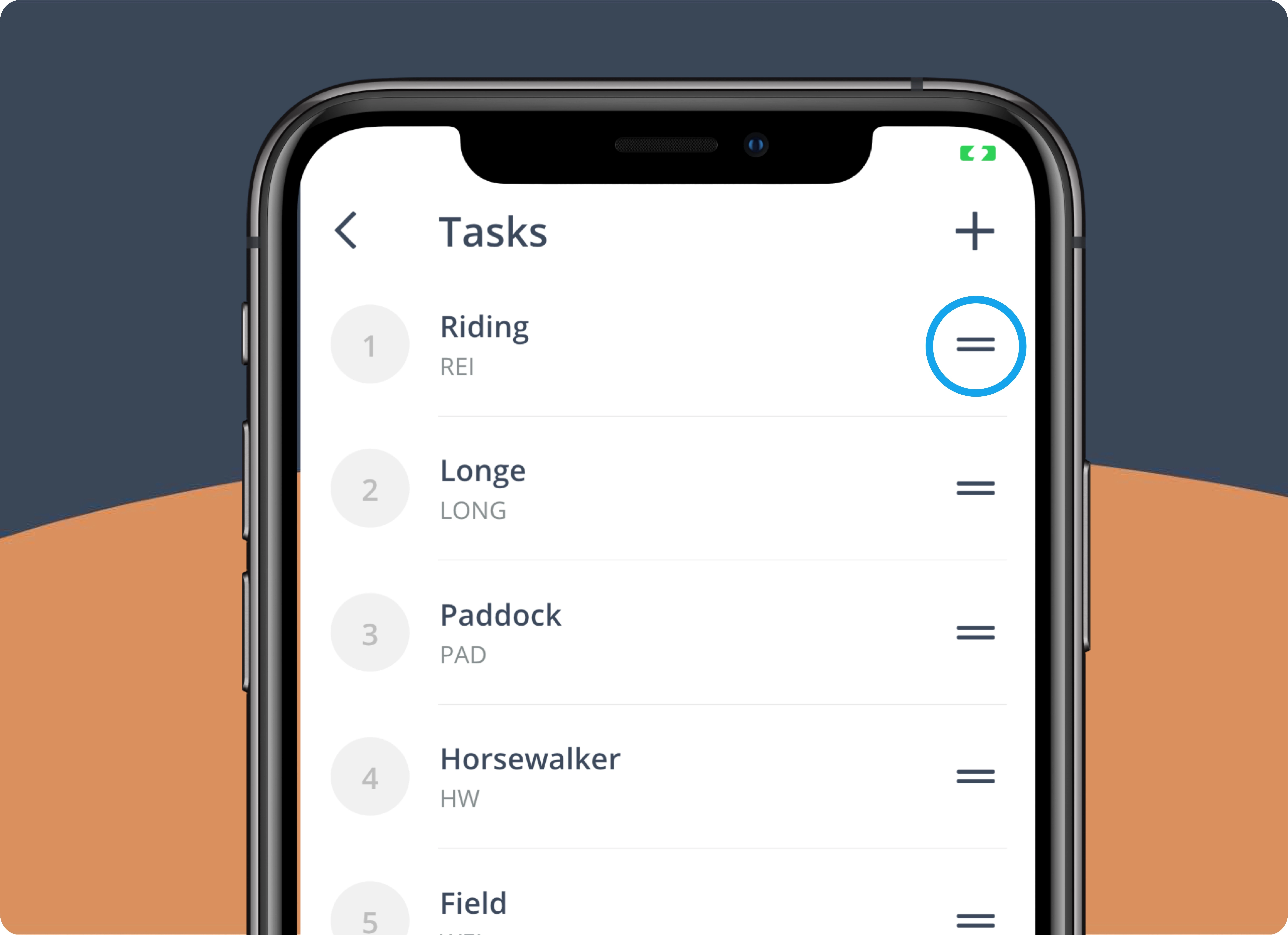
Filter tasks
To see only the tasks that interest you, use the filter. This is useful, for example, if you only want to see the horses that are going into the walker today or only the tasks of a certain rider.
- You can find the filter by clicking on the filter icon in the top right corner
- You can filter by specific tasks, horse groups, users, teams, time and status.
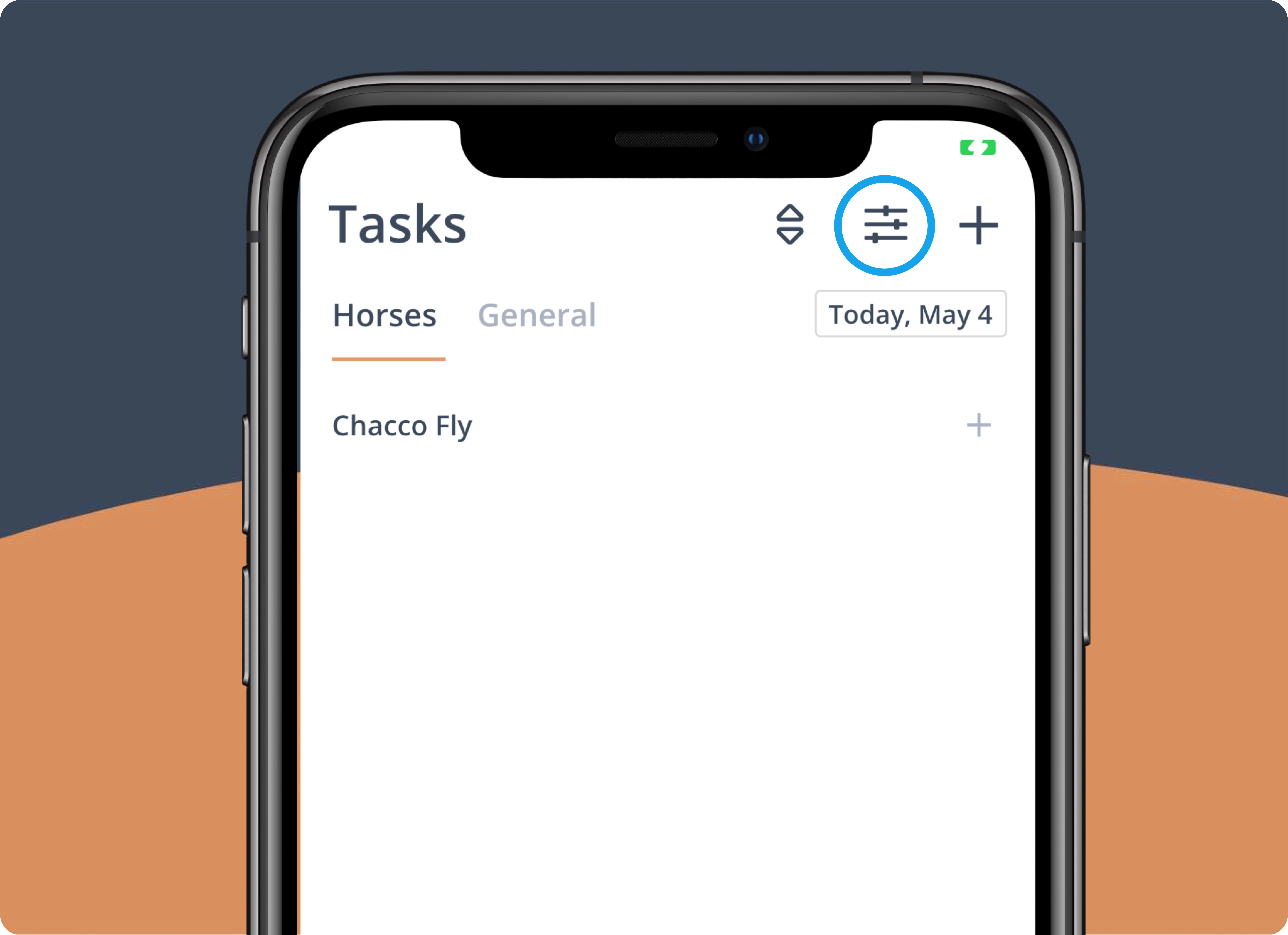
Sorting the horse list
By default, the horses are sorted alphabetically in the list.
However, you can adjust this sorting by clicking on the corresponding symbol. Now you can sort the horse list either according to the order of the created tasks or the stored time.
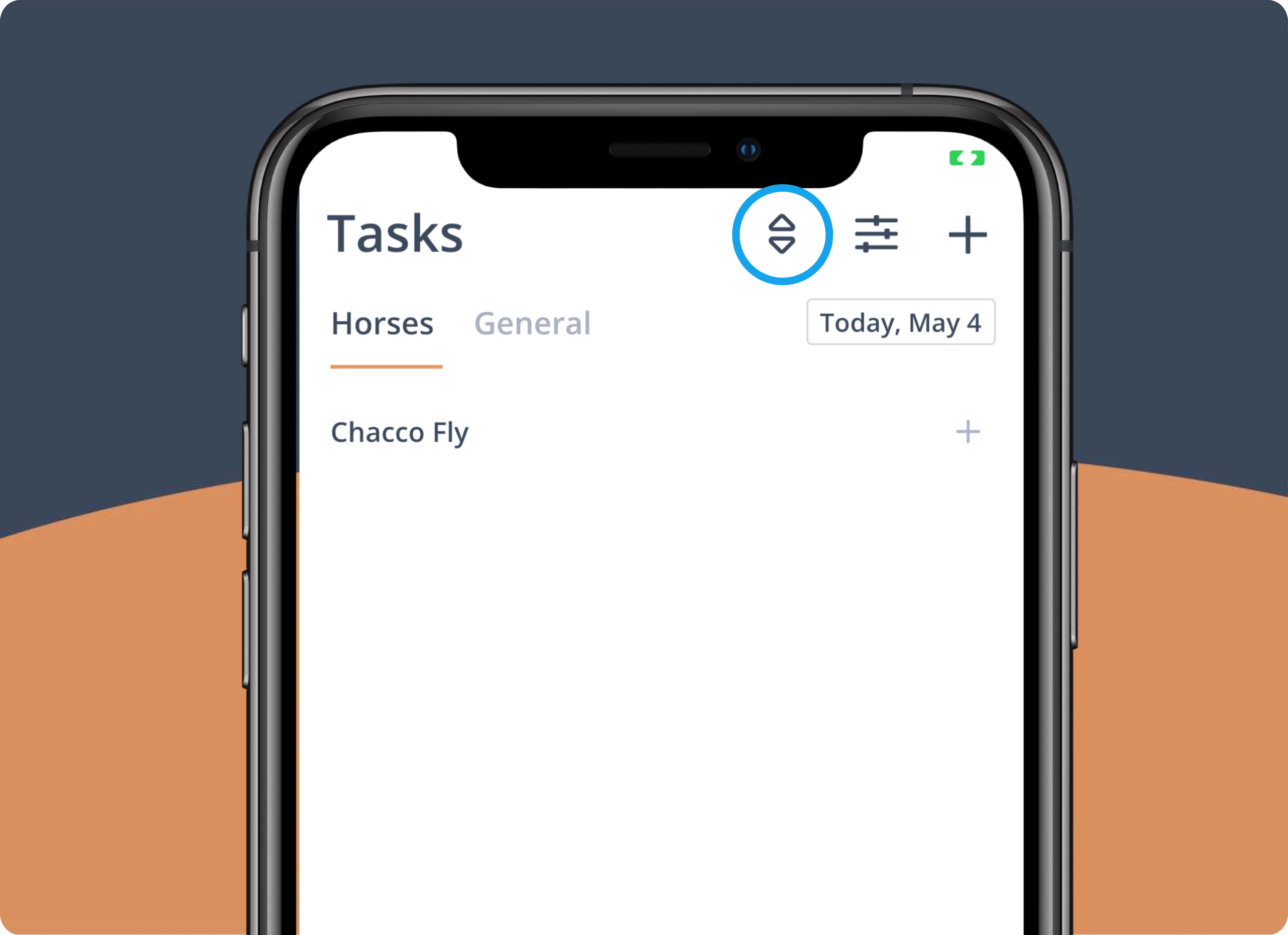
Tasks of the week
You want to know what your horses did during the week?
No problem! Just click on the horse's name.
With the help of the arrows in the upper right corner you can switch from one week to the next.
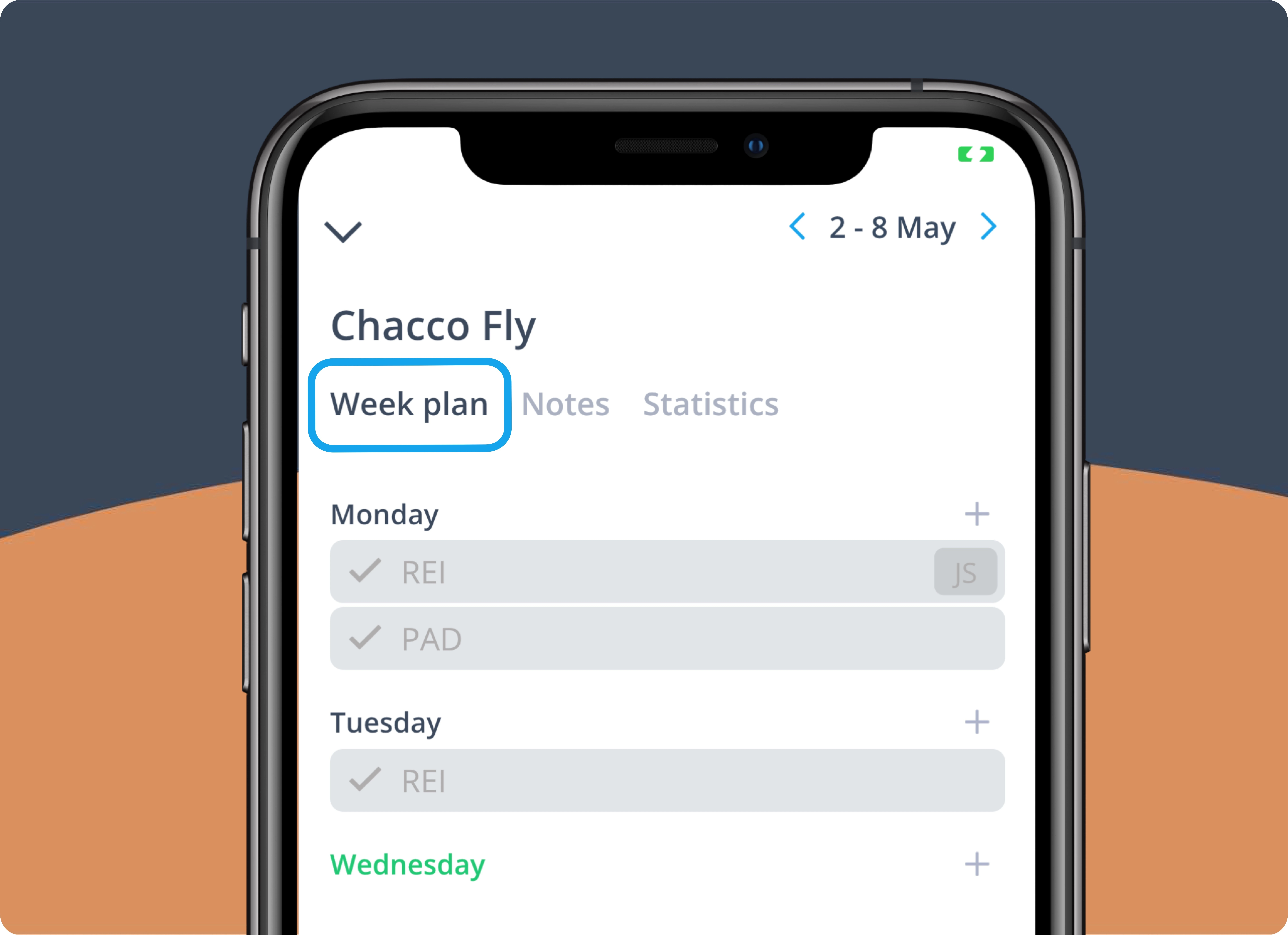
Add notes
General notes can refer to the horse's equipment, for example. You can add such information about the horse's training in the tab to the right of the weekly schedule.
View training statistics
You want to know how often your horse has performed a task? Then simply click on the horse name and then on the tab "Statistics".
By default, the tasks of the current month are displayed. You can easily adjust the time period using the filter symbol.
General tasks
To switch to the general tasks, click on "General" at the top next to the menu item "Horses".
General tasks are tasks that are not directly related to the horses, e.g. "Clean the truck".
Add a new task by clicking on the plus in the upper right corner.
Enter the name of the task, select one or more users and, if necessary, set a time at which the task should be completed.
Use the filter to display only the tasks that are relevant to you.
To edit or delete a task, click on the task and then on the symbol for "Delete" or "Edit".